From time to time, we get requests from people that want to export their database for back up purposes or to share with another organization. If you are in this position it is important to ask the organization requesting your database what format they need the data in.
There are lots of tables in your Powerbase and they are linked from one to another in complex ways making it impossible to send you a single file that you can simply browse with a spread sheet program.
In general, there are two main approaches:
1) Download a backup of the entire MySQL database and files.
This gives you everything including some of the obscure files that you may not need. If you are looking for a backup for safe keeping, this is your best option. If you plan to import your data into a different system, then you will be in complete control over the data, but it requires special tools and skills to read it and use it. You'll need those skills or help from someone that has those skills.
We backup your data every day, but we don't enable the option for users to make an offline backups as a default. Contact Powerbase support to get the Backup and Migrate Drupal module enabled if you need it.
Once it is setup, you can access it by following these steps:
- Click
Administer -> Drupal Administrations - Click
Administration -> Configuration -> System -> Backup and Migrate - For databases with less than 15,000 records, using the default option to download the "Default Drupal Database" will work:
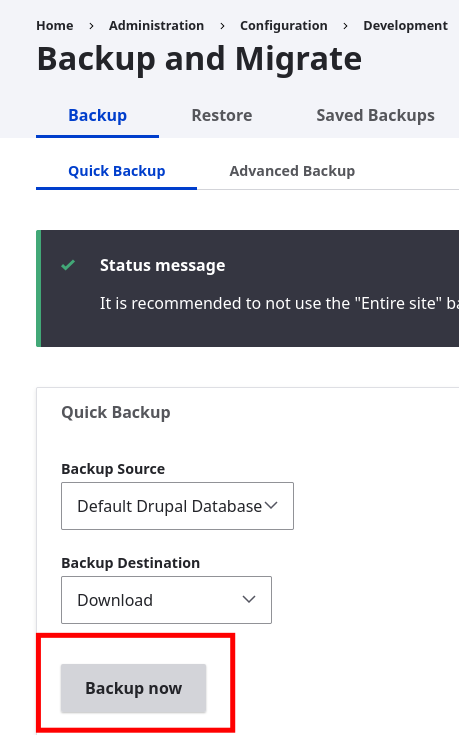
- If that option times out or if you have a much bigger database, change "Backup Destination" from "Download" to "Private Files" - that will work better especially if you are on a slow Internet connection. After it completes, click "Downloads" to download the file.
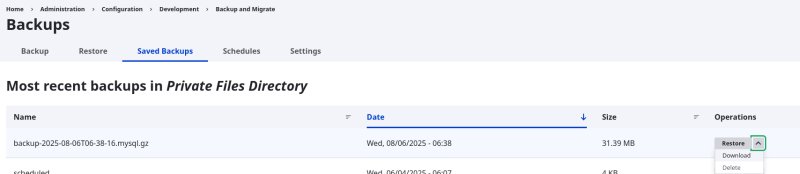
- You may also want to repeat this process with public files if you want to save files uploaded for mailings, event pages or contribution pages.
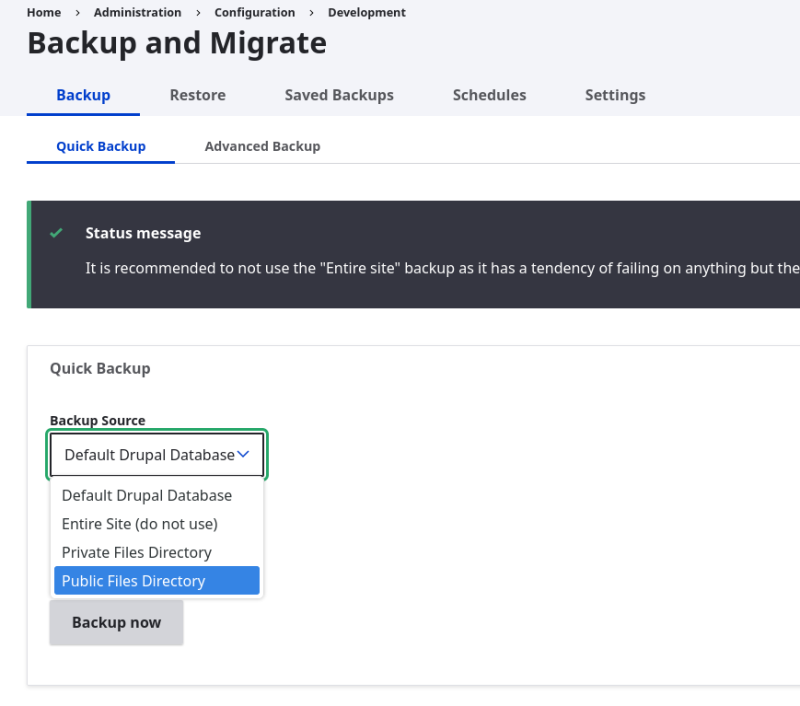
Note: Powerbase does not save any files in the private files folder.
2) Export the individual files using the Powerbase interface.
This process requires repeating a number of steps. Essentially, you search for the data you want and then take the option to export it as a CSV file. CSV files are often used to bring data out of one system and into another. The CiviCRM manual has documentation on exporting.
In addition, we've made a screen cast on how to do export Contacts and addresses.
There is only one contact record per person or organization, but each contact record can be linked to multiple contributions or event attendance or other activities. To export Activities, Event Participation, and Contribution history, you will need to search for each record type and export them. The CiviCRM manual in the links above describes how to select which fields to include in your export file.
This Powerbase tip explains how to export contributions
Along with using the export feature from the option menu, you can also create reports and download the results as a csv file. This can allow you to bring together data from multiple tables into one format.
