Description
Here's a screen cast on working with creating Mosaico email templates.
You may also want to check out this tip sheet on creating mobile responsive emails using Mosaico.
If you had created email templates using the CiviCRM traditional Mailing feature, then those templates will exist separately from your Mosaico templates and can be found by clicking on Mailings > Message Templates.
To find Mosaico templates or to create new Mosaico templates click on Mailings > Mosaico Templates:
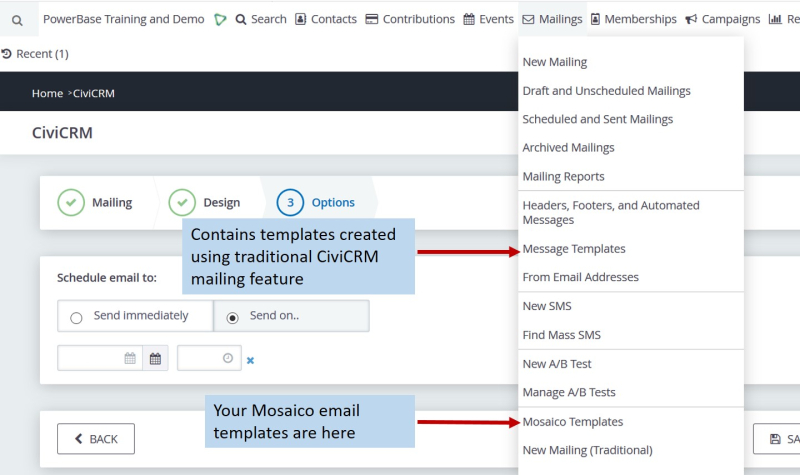
Choosing a Mosaico Base Template to Get Started
You will see the full list of all your Mosaico Templates available:
Categorizing your Templates
You can also categorize your templates to better organize how templates are to be used, e.g. Newsletters, Take Action emails, etc.
If you click the Category drop down and select one of the options, you'll see the templates that were created with the categories, for examples you can list only the Newsletter templates.
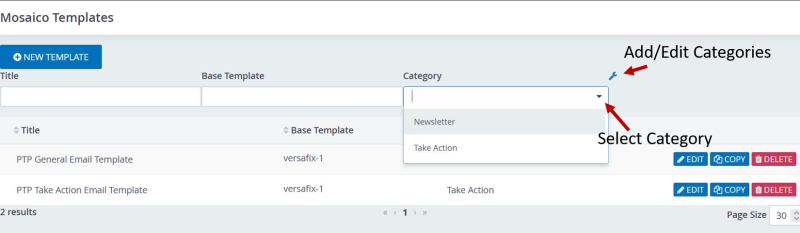
If you want to edit or add new categories, click on the "tool" icon to the right of the Category box and add or edit your categories:
Editing, Copying, or Deleting an Existing Template
If you want to make any edits, copy or delete an existing template, click on the the buttons next to the template you want. A good tip is to COPY an existing template that has the footer fully designed or has a design similar to what you want to minimize having to recreate all the elements again.
You can also edit the names of the existing template or the names of its category, by hovering your mouse over the TITLE or the CATEGORY of the existing template and typing a new name. Make sure to click the green check box to save your changes.
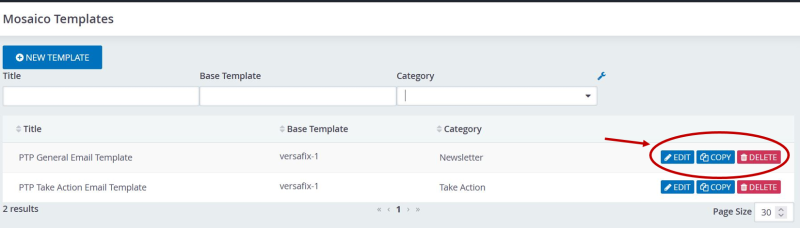
Creating a New Mosaico Template
To create a new mosaico template from scratch, click on the New Template button:
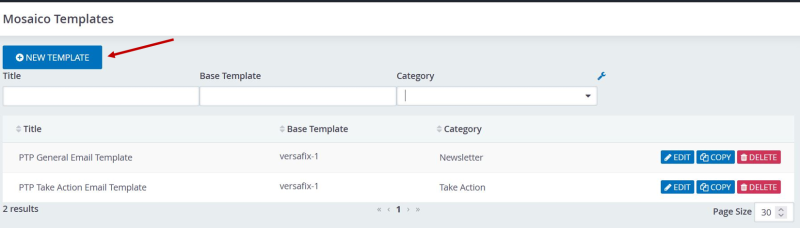
In the New Template screen: * Enter the name of the template in the TITLE * Select a category * Select a base template - most of the time you will select "Versafix-1" * Click the CREATE TEMPLATE button
The "CiviVersafix" his different layout options for buttons, images, etc., so it may also be worth looking at this base template to build your design. You can only pick one of these options for the base of your design.
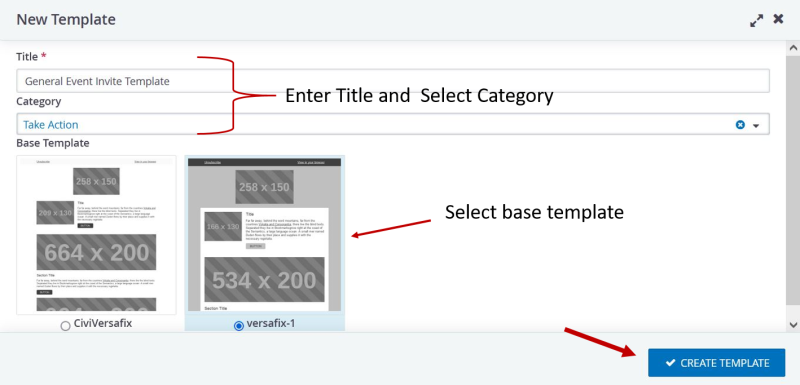
After you click the Create Template button, you will see a blank mosaico template from which you can start designing.
Designing Your Mosaico Template
Now you are ready to design your Mosaico email template.
UPDATE: The interface for selecting, editing, creating, copying, and deleting a templates has changed and is described in the instructions above. To start designing your mosaico email template, start viewing the screen cast at 2:02.
