During the April 2020 Powerbase upgrade, existing Powerbase sites will have the "INTERIM NEW LOOK" which will still have the left-side block with Recent Items and/or the Management area (if you have Powerbase Administrator permissions) and the blue banner bar with your Organization's Powerbase site name. We did this so folks can get comfortable first with the new interface while keeping some of the previous "old sweat pants" look that folks are familiar with.
The "INTERIM NEW LOOK" looks like this:
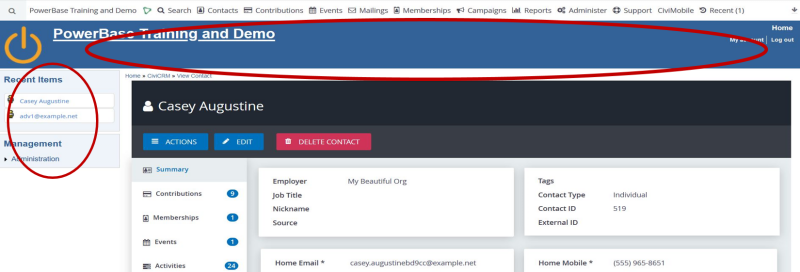
The "FULL-ON NEW LOOK" does not have that left-side block and blue banner. The links that were formerly on the left-side block and blue banner, now all live on the menu. The full-on new look allows more real estate on the screen to see contact records, activities, searches, and more.
The "FULL-ON NEW LOOK" looks like this:
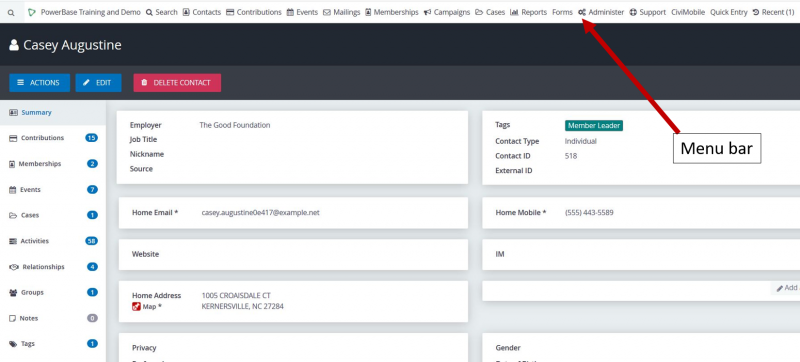
You can read more about how to navigate the New Look on this Powerbase tip page here.
Updating to the "FULL-ON NEW LOOK"
You will need special Powerbase Administration permissions to access the configuration options to do the following. If you don't have these permissions, please email support@progressivetech.org and we will make these changes for you. You will know right away if you don't have these special permissions if you CANNOT complete the first two steps below.
How's how you update to the Full-on New Look:
- From the Navigation menu on top of screen, click on the Administer menu > Drupal Administration > click on Appearance
- Scroll towards the bottom of the Appearance screen until you see the CiviCRM Administration Theme selection option. WARNING: You MUST scroll towards the bottom of the screen to the CIVICRM area under the Adminstration Theme area that looks like the following:
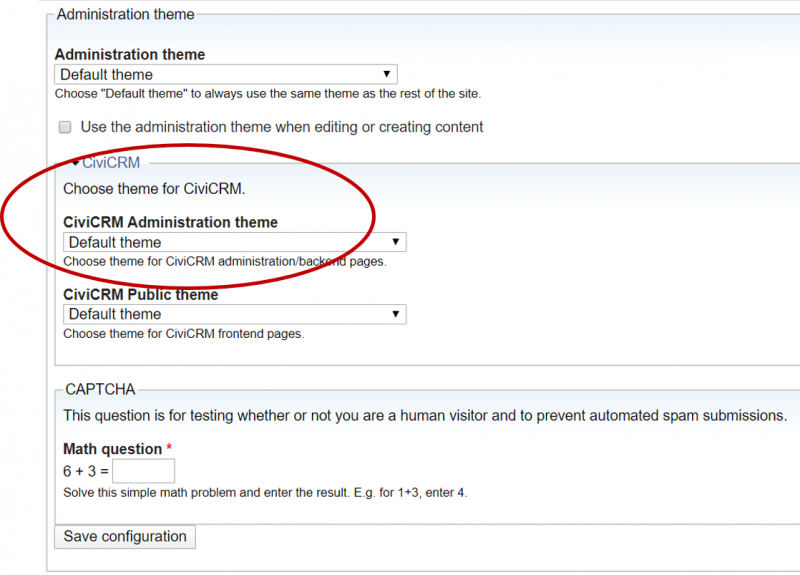
- In the CiviCRM Administration Theme field, Select the "Shoreditch CiviAdmin Companion Drupal Theme" option
- If Captcha is enabled, make sure to answer the Math question
- Click the Save Configuration button
- Then go back to your Powerbase home page by clicking on the HOME link in the upper right and check out the full-out new look!
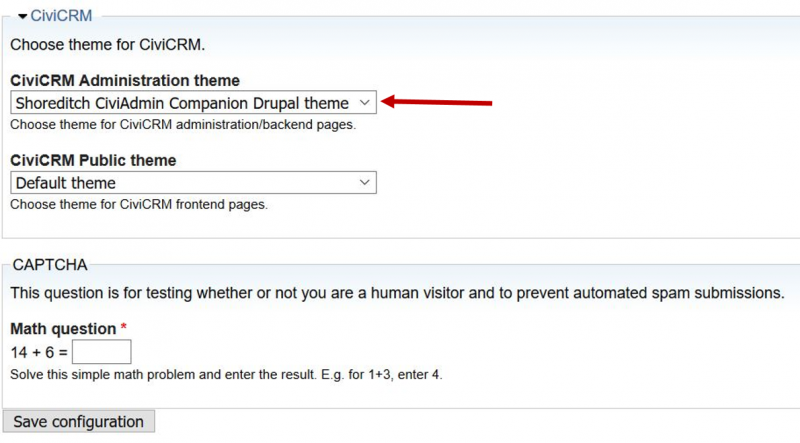
But wait, why is there stuff floating at the top?
After switching to the full on look, you may have some blocks and menus floating around at the top like this:

To get rid of those, go to the Drupal Administration menu via Administer -> Drupal Administration:

Then choose Structure -> Blocks:

Each theme on your system will be displayed along the top of the page, via tabs.
Be sure to click on the theme called "Shoreditch CiviAdmin Companion Drupal Theme".
Then, for each item in the "Content" section except Main Page Content - change the Region to "none":

When you are done, only "Main page content" will remain:

Be sure to click "Save blocks" to finish:

If you have other menus that were added to the left side bar block that you want to move to the Navigation Menu bar in Powerbase, please reach out to support@progressivetech.org and we can help make those changes.
