Intro
When creating a Form Builder form, it's possible to add an "Existing Contact" field that allows you to search for an existing contact rather than enter a new one from scratch.
However, when you search for the contact, by default you only see the contact name and their contact id. What if you have many contacts with the same name? You might want to change the default display to include other fields.
Create a Search Kit search
First, create a search kit search
Filter the results to the contacts you want to be available from the Existing Contact field. You can just leave out the filter if you want all contacts to be available.
Next, add the fields you want displayed.
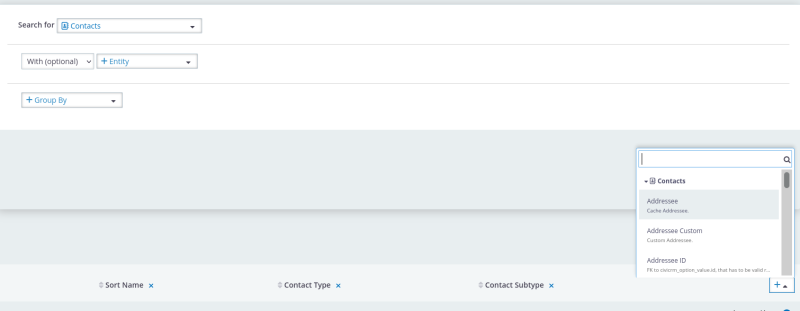
Lastly, click the "Add" button in search to add a new "Autocomplete".
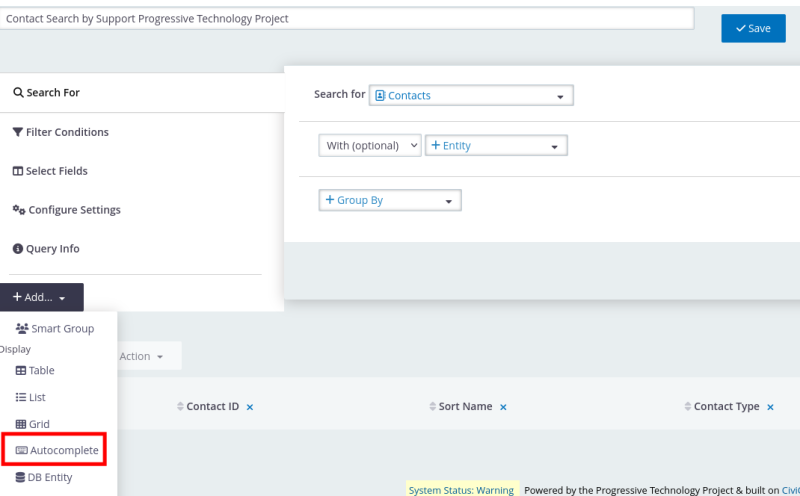
Select the fields you want to be displayed via the "Add/Remove Fields" drop down.
Edit the Existing Contact field
Note: In Firefox, this field behaves weirdly. Try to use Chromium or Chrome for this step.
Back on your form builder, click the configuration icon to change the existing contact field.
From the first "Search" drop down, select your search kit.
Then, from the Default Display drop down, select your Autocomplete.
