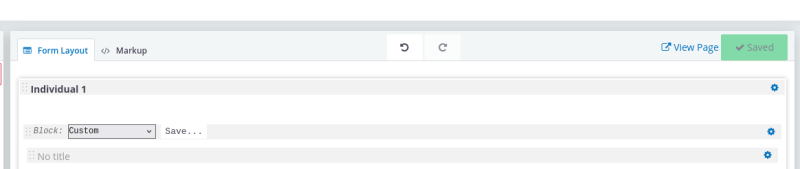What is FormBuilder?
FormBuilder is a flexible way to create forms. With FormBuilder, you can add one or more contacts, assign relationships between the contacts, add activities or even event registrations - all in one form.
Forms can be private - so only logged in users can fill them out. Or public, so anyone can fill them out.
Getting started.
You can get started by clicking Administer -> Customize Data and Screens -> FormBuilder
There are many different kinds of FormBuilder forms. In this tip sheet we will focus on "Submission" forms. Typically you will create one that allows you to insert Individuals:
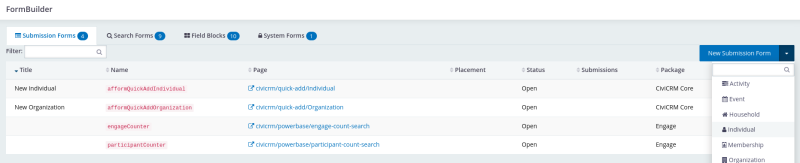
Settings for the form itself
In addition to adding a "Title" there are two more important pieces of information to fill out:
- Page Route: this ensures the form is accessible via a link that you can visit
- Post Submit Page: by copying and pasting the same route as your main page route, you ensure that when you submit a form, it will give you a blank form so you can submit another.
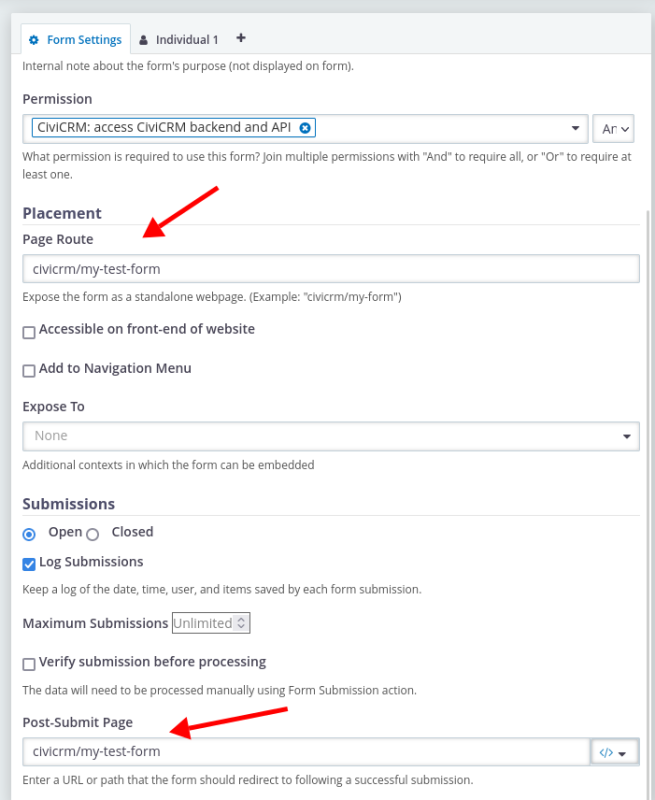
Adding and removing fields for the individual
Next, you click the "Individual 1" tab to start adding fields to your form. You can add a "block" of fields (e.g. email will add the email field as well as the email location type and whether or not it should be primary) or you can scroll down to add individual fields:
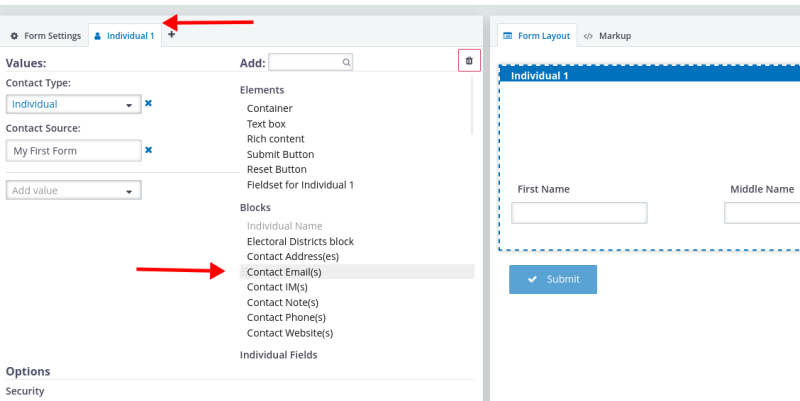
Removing fields
Sometimes, when adding a block of fields, you may not want all the fields. Here's an example of how to remove the "Middle Name":
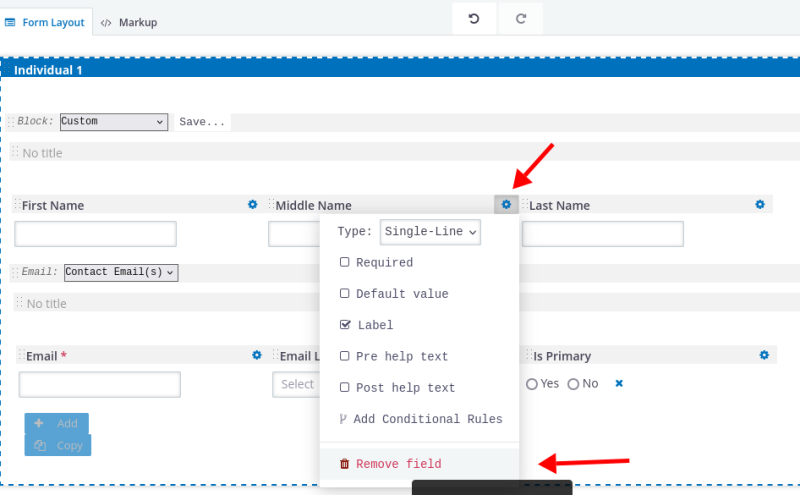
Adding entities
Once you have added all the individual fields, you may want to add different kinds of fields, like activity fields or a participant fields (to take event attendance).
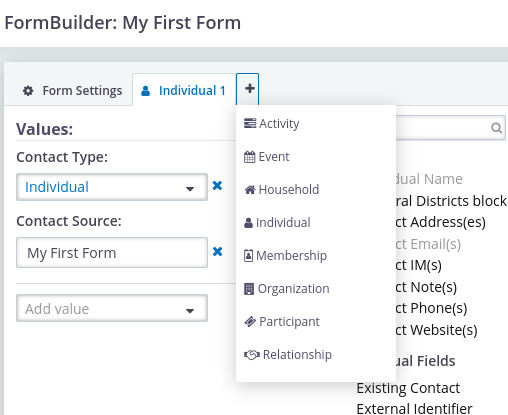
Preset values
Sometimes you want a field to be set to a value and not displayed to the user. You can select any fields you want and enter the values you want them set to for all form entries.
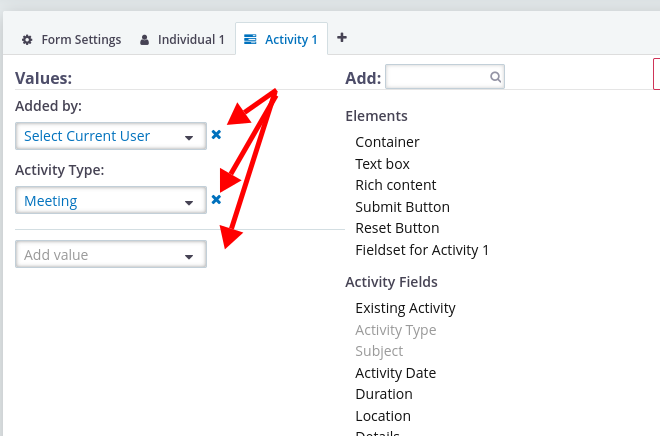
Save and View
Your form will not be saved automatically. You must click the Save button. When you do, you will see a link you can click on to view your form.