Want to protect your webform? There are specific instructions for adding catcha to a webform.
Your Form Protection settings allow you to configure which forms you would like to protect from bots and how you would like to protect them.
You can access your Form Protection settings via: Administer -> System Settings -> Form Protection
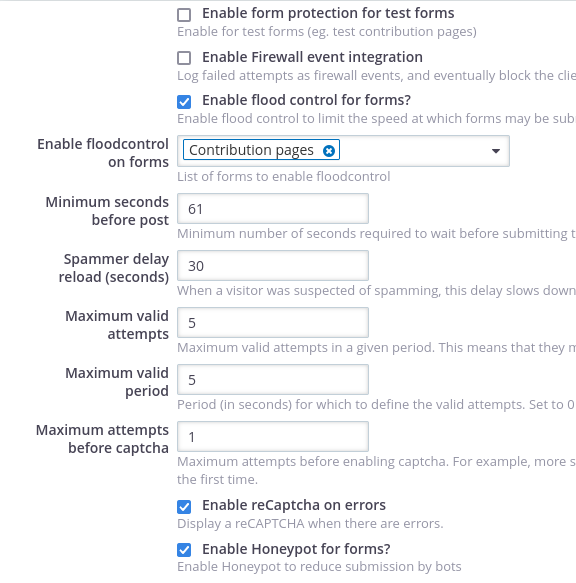
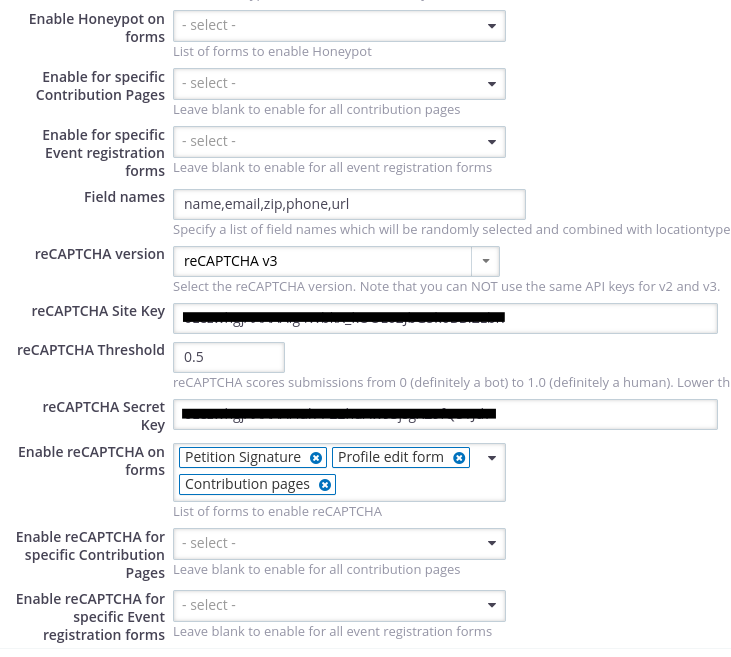
Although you have multiple protection strategies, the most effective are the recaptcha options.
- Where are the stop signs? Version 3 of recaptcha does not require the user to enter any information - the detection is done transparently. The only indication that it is enabled is a recaptcha logo in the bottom right of your screen.
- Enable on all profiles. In the screen grab above, recaptcha is enabled on all profile forms, petition forms, and contribution forms.
- Choose individual pages. You may also, optionally, choose specific pages on which to enable from protection. BUT if you do, be sure to enable for the class of page! In other words, if you want an individual Contribution page protected, you have to choose both the individual Contribution page, and all Contribution pages.
- Overrides. These form protection settings override other settings, such as the "Enable Recaptcha" box on the advanced profile settings page.
Category:
Collecting and Managing Contact Information
Managing Contributions
