Normally, anyone can access your Powerbase by providing the right username and password.
That works for most people, but you may want to add an additional level of security that would protect your Powerbase in the unlikely event that someone guesses or otherwise gets ahold of your username and password.
Two Factor authentication provides this additional security by requiring both a username/password combination and a six digit code that can only be generated by your phone.
Setup
To get started, contact support to ensure the proper Drupal modules (tfa and real_aes) are installed and configured (/admin/config/people/tfa - and set TOTP as the default module).
By default, two factor authentication is optional for each user (let us know if you'd like us to make it required for all of your users).
To enable it for a user:
- Login
- Click
Support -> Change Password - Click the Security tab
- Click "Setup application"
- Enter your password
Compete the setup
You should see a screen like the following:
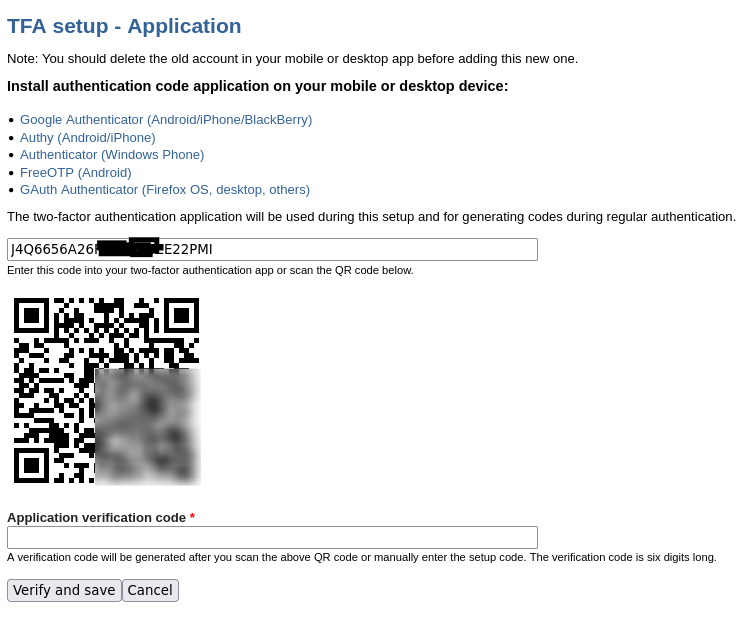
Your next step is to install one of the recommended cell phone apps.
We recommend FreeOTP for android and Authy for iPhone (open to alternate suggestions if you disagree!).
Once you have installed your app on your phone, use the app to scan the QR code. Then, your phone should display a 6 digit code that you enter onto the Powerbase web site.
Done! Now, every time you login, you will be prompted to open your cell phone app and generate a new code.
