Description
The QRCode Checkin extension allows you to send an email that contains a scanable code to the registered participants for your event.
Your registration workers can use any freely available QR Code scanning software on their phones to scan the code and open the encoded web address on their browser.
When they do, they will get the status information about the registration, for example:

With one click, the registration worker can change their status from registered to attended.
You can use QR Codes for multiple events at one time.
Enabling the QRCode Checkin extension
You will need Powerbase Administrator permissions to enable this extension. You can reach out to support@progressivetech.org for assistance.
To enable the extension go Administer menu > System Settings > Extensions > next to the QRCode Checkin extension, click Install.
Configure permissions to access the QRCode Checkin feature for events
Consider allowing minimum permissions for volunteers so they can help with check-ins during the event. At minimum, these permissions must be checked: * administer CiviCRM (yes, this is a big one, but without additional permissions there is not a lot they can do with it) * access AJAX API * check-in participants via qrcode (this permission is provided by the extension)
Configure the event to use QR codes
Once you've enabled the QRCode Checkin extension, each event configuration screen will have a new checkbox underneath the existing "Is this Event Active?" checkbox under the Title and Information tab:
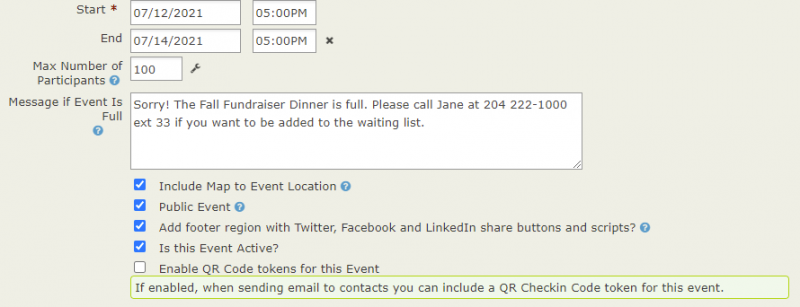
This setting can be set on any number of events at a time.
Send email to the participants of the event
After setting the checkbox for your event, search for all contacts that are registered for the event and place them in a group.
Then, send an email to the group, that includes the QR Code image token. There will be a token for each QR Code-enabled event that: * is set to active * allows online registration * has a start date later than "now" (ie. at the time of composing your email)
Tokens are generated for each event configured to use QR Codes. There are two tokens per event you can use: * qrcodecheckin.qrcode_html_ - An HTML block to embed into your email containing the QRCode image and supporting text. * qrcodecheckin.qrcode_url_ - contains the direct URL to the QRCode image on the server.
When composing your email the tokens are searchable by your event's name (you don't need to know the event ID).
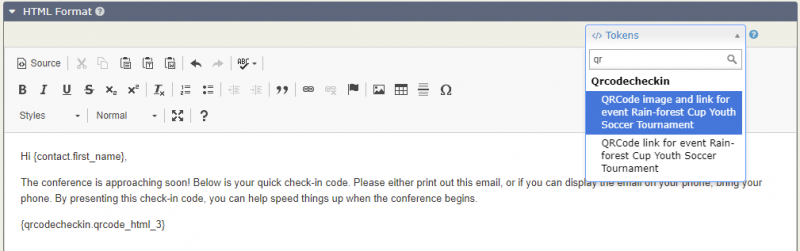
Recipients will get an email that includes the QR Code as an embedded image:
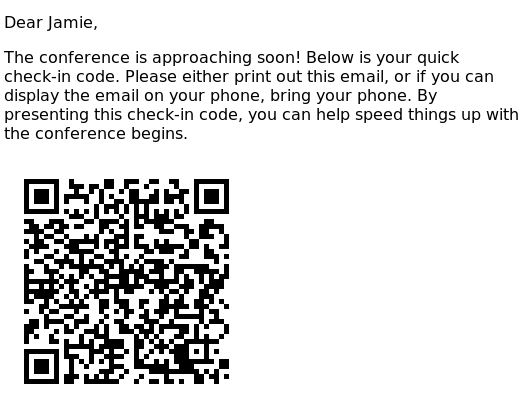
Using the QR Codes the day of the event
Now onto the event... At the event, be sure to have all registration workers download a QR Code scanner to their phones (there are plenty of free scanners available for Android, here's one called QR Code Reader and on the iPhone it is built into the camera - so no extra software necessary).
Next, the registration worker should login to CiviCRM on their phones.
When a registration worker scans a QR Code, they will see a web address and be given the option to open it in their web browser.
In their web browser, they will be presented with clear information about the participant status, for example:

The registration worker can simply click the button to switch them to attended and off they go.
If they have already checked in and have been coded as Attended (uh oh - someone re-using a registration qr code?), you will see:

If they have any other status, it will be displayed in red:

For more technical details about how QRCode Checkin extension works go here.
