Summary
When you merge two contacts, Powerbase presents a screen listing each contact as columns, with one contact on the left, and the second contact on the right:

As you can see from the screen shot above, the contact on the left (with first name: "Dee Ann & Larry J.") is marked as the duplicate that will be deleted and the contact on the right (with first name: "Dee Ann" is the record that will be kept.
Choosing the value you want if they are different
As you scroll down the fields...
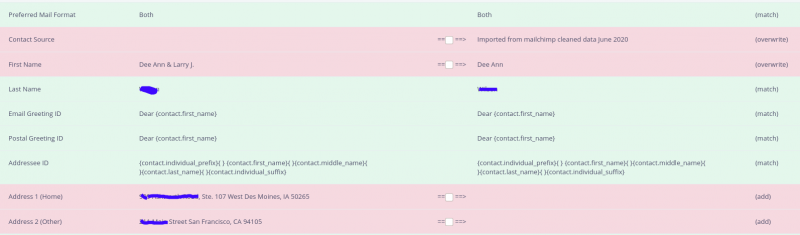
... you can see that some rows are green, showing that the values of those fields are the same for both records, and others are red, indicating that the values are different.
The red rows are where you have to make a decision. If you check the checkbox, you are saying: copy the value from the left over the value on the right. If you leave the checkbox unchecked, you are saying: discard the value on the left, keep the value on the right.
For example, if you want to keep the first name "Dee Ann & Larry J." - you would check the first name check box. On the other hand, if you want to keep "Dee Ann" you would leave the check box unchecked (my suggestion: leave it un-checked!).
Handling location fields
Some fields are location specific (email, phone and address).
These fields have additional options:

If you choose to copy over the value from the left, you can choose to overwrite the existing value or you could check the "add new" checkbox to add it as a new value, or you could choose to copy it over but assign it to a different location.
Contributions, events, etc
Some information, like contributions, event participation, activities can always be moved over without overwriting any data. These are always selected by default. We recommend that you keep those checkboxes checked!
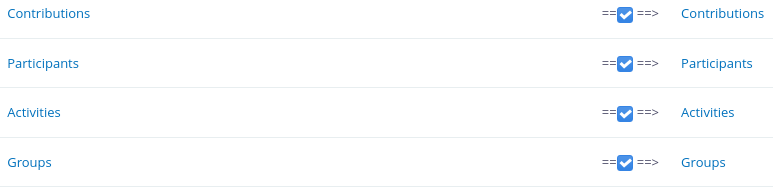
Done
When you are done, click the "Merge" button!
If you realize you made a mistake, you can always find the record you deleted in the Trash by clicking Search -> Advanced Search and checking off the "Search in Trash" checkbox.
