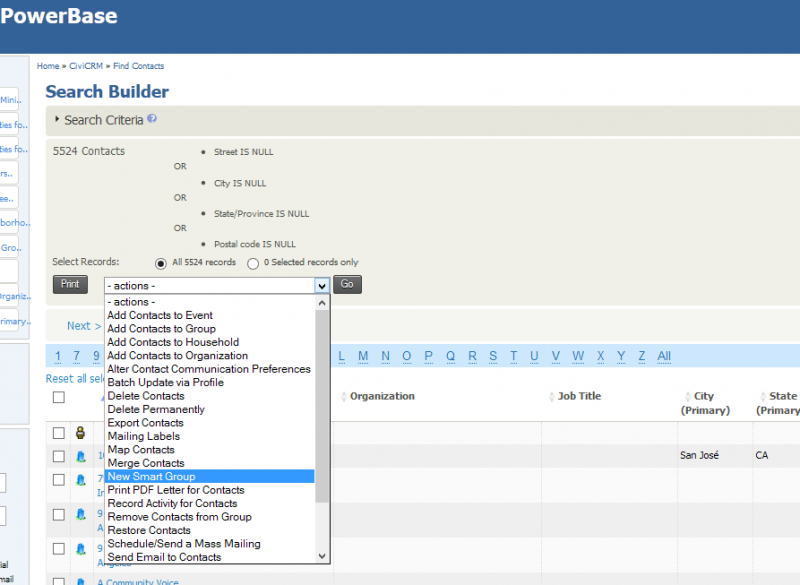Introduction
The best practice for managing contacts’ mailing addresses is to make two smart groups:
one with all the contacts with complete mailing addresses which you can use for generating mailing labels and letters, and
another group with incomplete mailing addresses, which is a group you can use to target your data cleaning efforts.
In order to find contacts based on their addresses, you’ll need to use Search Builder. Click Search > Search Builder to get to the Search Builder screen as shown below.
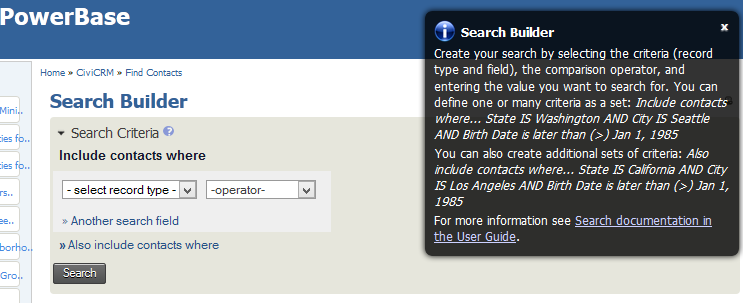
You will be searching for different component parts of mailing address: street address, city, state and zip code. If they are there, you have probably have a good address. That’s the best we can do, since it’s not possible to tell if an address that is entered is invalid. Only the Post Office can tell us that. If some are missing (called NULL in database language), you have a bad mailing address.
To work with Search Builder, you first select the record type. In this case, you will be using Contacts. Selecting it will open up another drop down -select field- where you can select the parts of the address. Then you select the Location Type of the address. In this search we are going to look at the Primary location, because it will typically be the address that you are using for mailing. However, you can check any of the other address types using this technique as well. Finally you select the -operator- which is computer speak for the type of comparison you will be making. We will be looking for either Null or not Null. Null simply means that there is no data in the field.
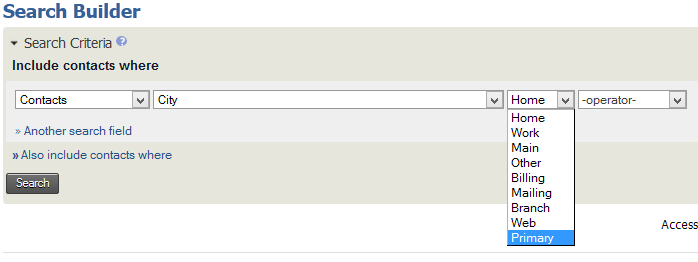
Looking for Incomplete Mailing Addresses
For incomplete mailing addresses, the idea is that we want to find any contact that has any of the key address fields blank. So we’re looking for any contact that doesn’t have a Street Address OR any contact that doesn’t have a City **OR any contact that doesn’t have a **State OR any contact that doesn’t have a Zip Code (currently known as Postal Code in CiviCRM). We will then save the results in a Smart Group. This will let us go through those contacts to clean up their addresses later.
Choose Contact in the first dropdown. Select Street Address in the dropdown that appears next to it. Choose Primary, which is the address type. Choose IS EMPTY in the –operator– dropdown.
Select Also include contacts where below, and do the same thing again but choose City. Using Also include contacts where again, repeat the above steps for State and Postal Code.
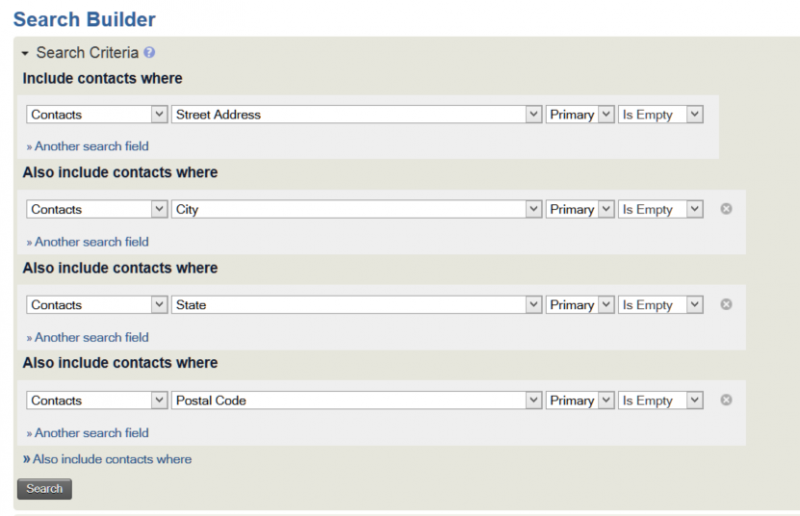
Make a Smart Group of the results. Call it GEN Incomplete Mailing Addresses. As you enter complete addresses in the address fields of these contacts, the group will get smaller.
Why the prefix GEN in both of these groups? We recommend adopting a naming convention to manage groups. For groups that will be of general use, we recommend starting their name with “GEN”. Feel free to use something else if you prefer.