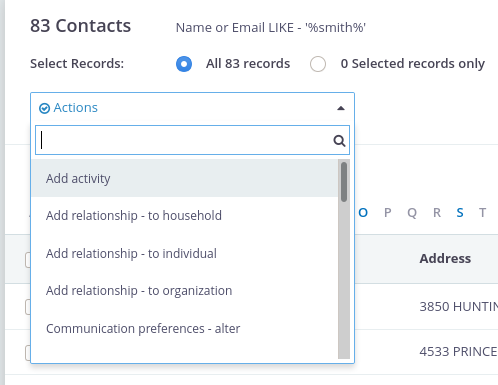PowerBase offers many different ways to search from data, ranging from simple to complex. This handout covers the basic forms of searching.
The easiest way to find a contact is using the quick search box in the top left. After clicking in this box, you will see a drop down allowing you to select which fields you want to search.
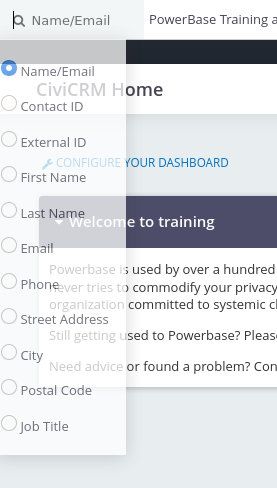
Name/Email is the default, and most common quick search. It searches any part of a name (first or last) and the email address. To select the default Name/Email, simply start typing the search term you would like to use.
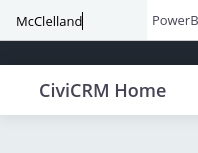
If no records are found, you will be sent to the advanced search screen (more on that below).
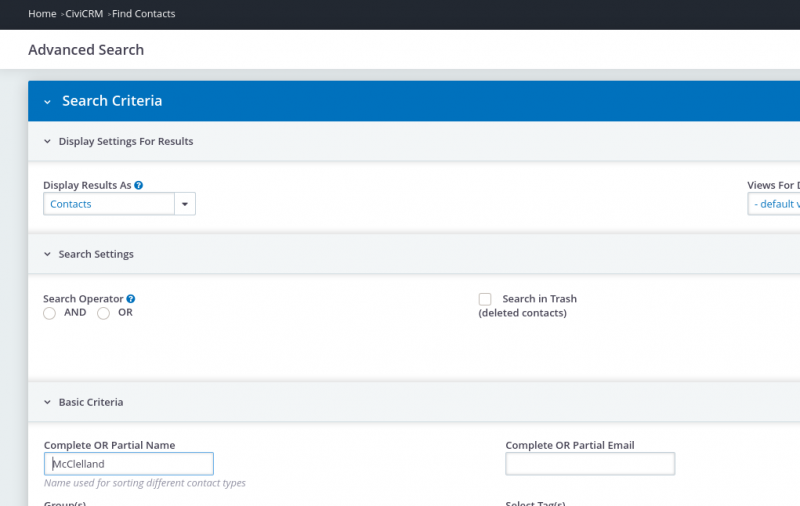
Which is quite confusing until you scroll down to see the message:
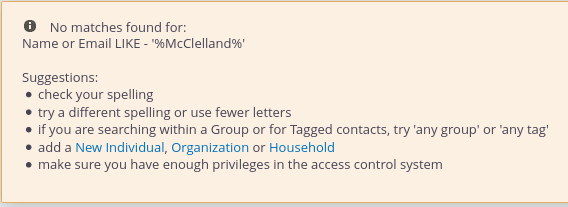
Sometimes you want to search for contacts based on the group they are a member of or a tag. In these cases, using the “Find Contact” search is your best bet.
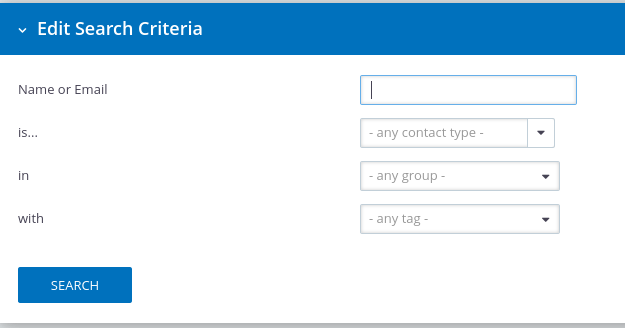
Lastly, you may want to search on a different field or a set of different fields. In this case, you will want to use the Advanced Search.
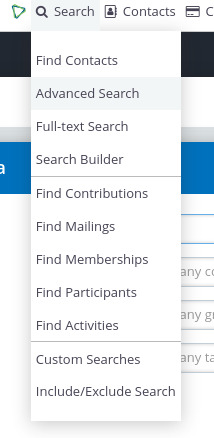
Advanced search has a number of fields and field groups. Like when adding a contact, click the triangle in a field group to expand or collapse it.
In addition, there are a few important fields in the advanced search form:
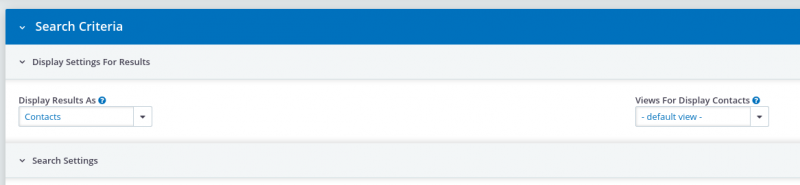
Search Views: When you execute a search, you can control which fields are displayed on the results page by selecting a different Search Views option.
Display results as: By default, you will get one record returned for each individual contact. However, sometimes you need more than one record per contact. For example, if you are searching for contributions, you may want to see all the contribution records, even if there are more than one contribution for a single contact. In these cases, choose a different value from the “Display Results As” field.
Working with Results
Regardless of the search method you use, your results page will look something like the following.
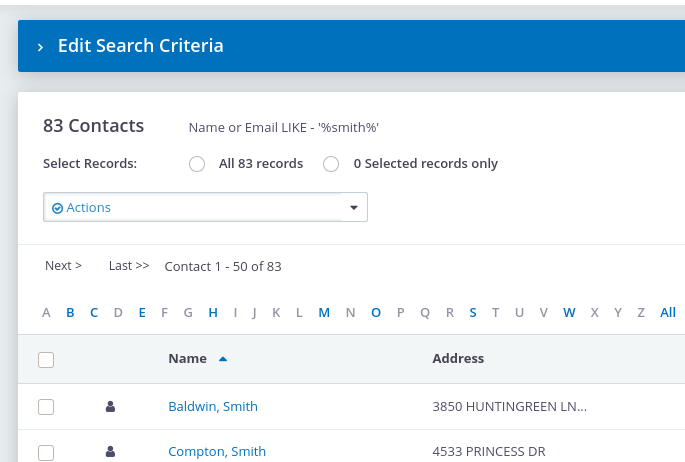
Your search criteria are always repeated for you. In this case, “Name or Email LIKE – 'smith'. In addition, by clicking the “Edit Search Criteria” title, you can review and repeat your search.
In addition, you will always have a list of actions that you can carry out on the selected records.